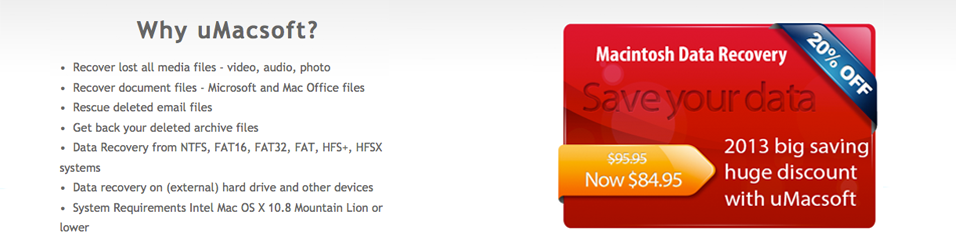EASY WAYS OF MAC DATA RECOVERY IN MICROSOFT POWER POINT
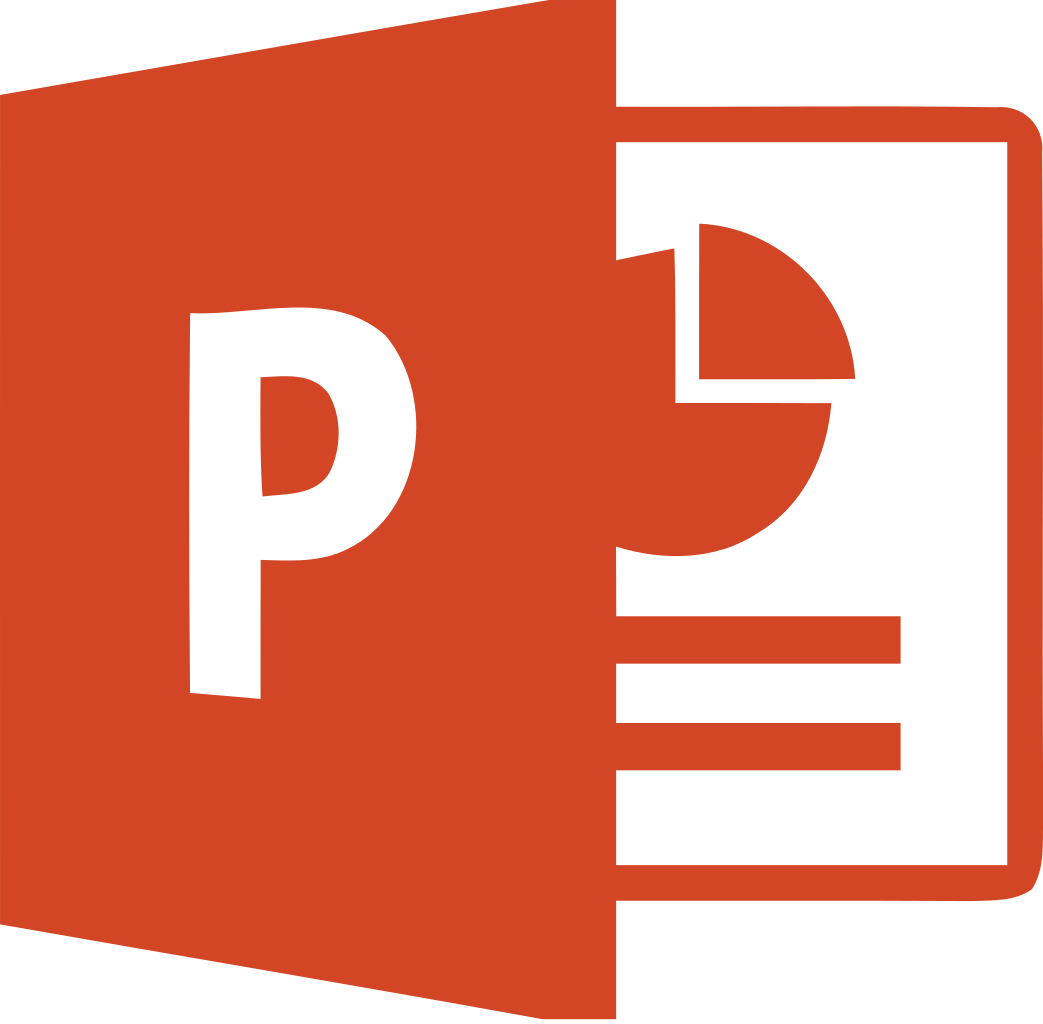 Designing a power point presentation is a long and difficult task. It involves a lot of information with pictures, charts and many other things. After working for hours, what if you lost your power point presentation? You will definitely need to know the ways of data recovery for mac to avoid any kind of unpleasantness. Mac data recovery is not a difficult procedure, you just have to follow some simple steps and you will get your lost file.
Designing a power point presentation is a long and difficult task. It involves a lot of information with pictures, charts and many other things. After working for hours, what if you lost your power point presentation? You will definitely need to know the ways of data recovery for mac to avoid any kind of unpleasantness. Mac data recovery is not a difficult procedure, you just have to follow some simple steps and you will get your lost file.
RECOVERING FILES THROUGH AUTO-RECOVER:
Microsoft office has this very helpful feature of recovering the files using the Auto-recover. It has an awesome feature of auto-saving the files in every 10 minutes which will save you from the effort of saving the document again and again. It will also help you when you accidently close your file without saving it. To avail this options, click on the “Excel Options’ and then click on “Save” to check “Auto Recover Information”. After that enter a small amount of time in the dialogue box to specify the time duration in which you want your document to be saved.
The next time power point crashes, Data recovery for mac will be easy as the changes were already installed in the file.
MAC DATA RECOVERY FROM RECYCLE BIN:
If you accidently delete your power point presentation and you know that it is present in the recycle bin, it can be recovered easily. You only have to follow some simple steps. First go to the recycle bin, open it and try to arrange the file in alphabetical order or date wise in order to find your target file.
If you already found your file before the arrangement you can skip this step. After selecting the target file, right-click on the file and then click “Restore”. You can again have your file where you saved it.
Or you can also select the target file and drag it out of the recycle bin. In that way, it will be restored and you can use it again.
RECOVER YOUR FILE BY SEARCHING TEMPORARY OR “ ˜ “FILE
When you are working with your files, editing and saving them, at the same time temporary files of the original ones are also saved on your computer. You can restore them by following some simple steps that are:
Go to the “Start” button and click it, click on “Search” and then for files and folders.
After that type the format of the files like *.TMP or ˜*.* in the box where you have to specify the name of the file. And then click “search”.
Then you have to select the date option and fill it with the number of days passed since you opened or edited that file and then again click search.
A list of files will be provided to you then and you can easily select the targeted file of your by searching it by the date of the file on which you last edited it.
There you go, you can have your lost file again with you.