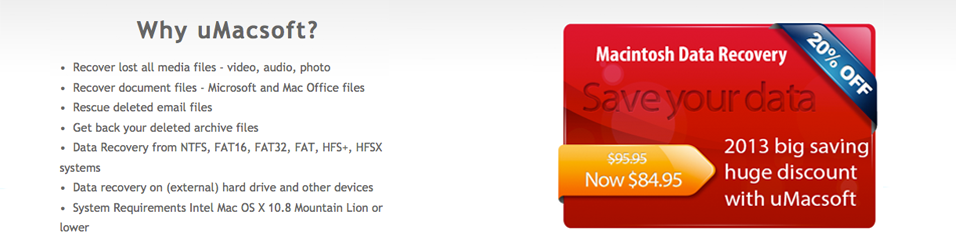I Google for Mac data recovery software and I found the tools below:
iPhone Mac Data Recovery
Macintosh Mac Data RecoveryWhich one is better and why? Thank you.
Wondershare Dr.Fone (Mac) is the world’s 1st software for Mac personal users to recover data directly from iPhone 4, iPhone 3GS, iPad 1 and iPod touch 4, as well as recover data from iTunes backup of all Apple devices, including iPhone 5, iPhone 4S, iPad 2, the new iPad, iPod touch 5, etc.
Below is the detailed guide of how to recover lost data for your Apple devices, including contacts, messages, notes, call logs, photos, videos, reminders, voice memos, and more.
Recover Lost Data Directly from iOS Devices
This recovery mode allows you to directly scan your Apple devices to find data lost recently, or data on your inaccessible Apple devices. Currently, this recovery mode is only available for iPhone 4, iPhone 3GS, iPad 1 and iPod touch 4 on your Mac.
First things first: You’d better set your device into the flight mode once you realized that you’ve mistakenly deleted or lost important data, and don’t use your device for anything like syncing with iTunes, because any operation on your device like sending/receiving messages, making/answering calls, etc. can overwrite your lost data and make it unrecoverable.
First, install and run Wondershare Dr.Fone (Mac) on your computer, and you’ll get the primary window as follow.
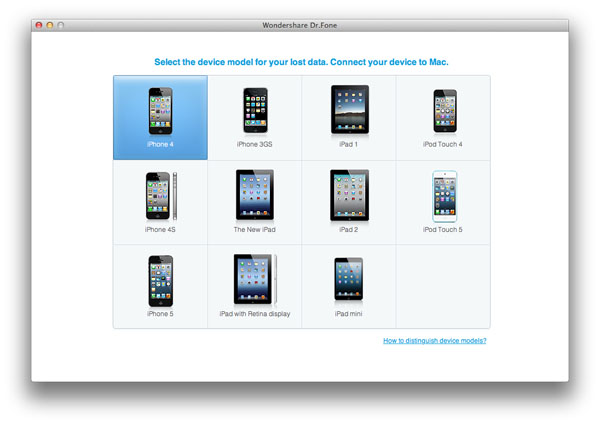
Step 1. Connect your Apple device to your Mac
Connect your device like iPhone 4, iPhone 3GS, iPad 1 or iPod touch 4 on your Mac, and then run Wondershare Dr.Fone (Mac). Select the device option in the window according to your device and you’ll get the window below (here take iPhone 4 for an example).
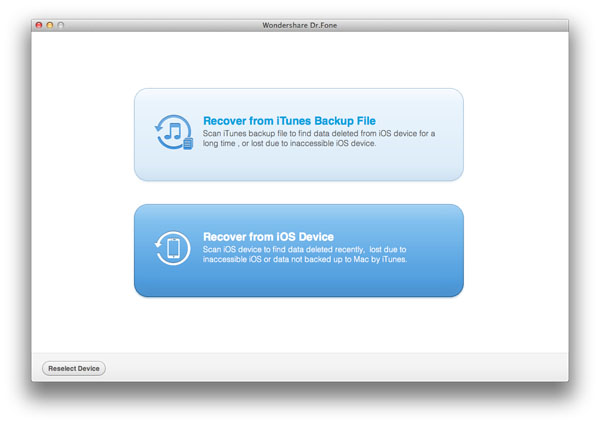
Note: If you’re connecting iPhone 3GS, iPad 1 or iPod touch 4, you need to download a plug-in first by directly clicking “Download” in the window.
Step 2. Enter device system and scan your device
Choose “Recover from iOS devices” and you’re going to enter device system according to the steps shown in the window as follow.
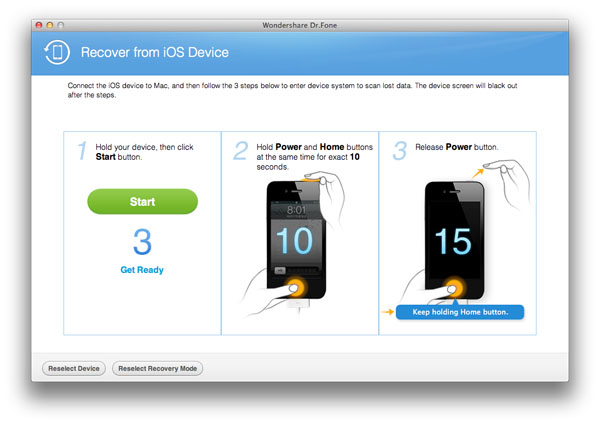
- Hold your device and click “Start” button in the interface of Wondershare Dr.Fone (Mac).
- Hold “Power” and “Home” buttons on your device at the same time for exact 10 seconds. The Software will count time for you. Just hold the two buttons immediately after step 1.
- When 10 seconds passed, release the “Power” button right away, but keep holding the “Home” button. After another 10 seconds, you’ll be informed that you’ve successfully entered the device system and you can release the “Home” button now.
- When the time passed, release the “Home” button and you’ll be informed that you’ve successfully entered device system. Then you can click “Start Scan” to enter device system.
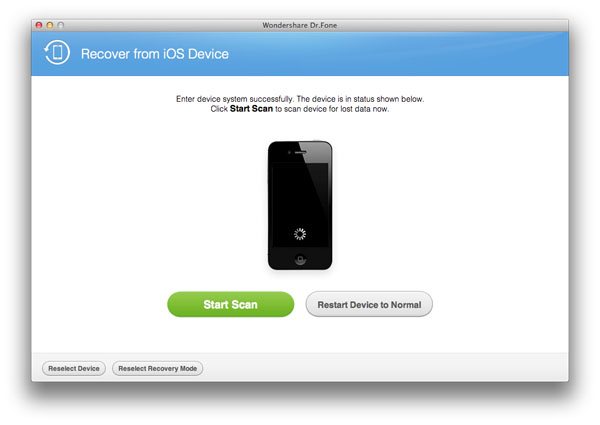
The program will automatically communicate with your device and scan it as below.
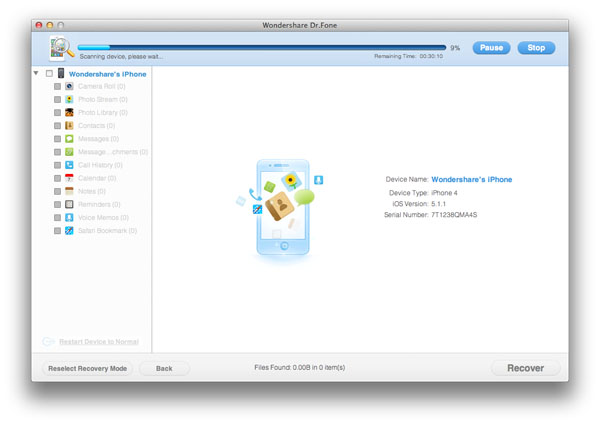
Note: How to recover data for Android mobile phone? (including Samsung Galaxy, HTC or so)
Step 3. Preview and recover lost data from iPhone 4/3GS. iPad 1 or iPod touch 4
After the scan, all recoverable data on your device will be found and displayed in the scan result in clear catogories like Camera Roll, Photo Stream, Photo Library, Contacts, Messages, and more. You can preview all of them and tick off those you want to save them on your Mac by clicking “Recover”.
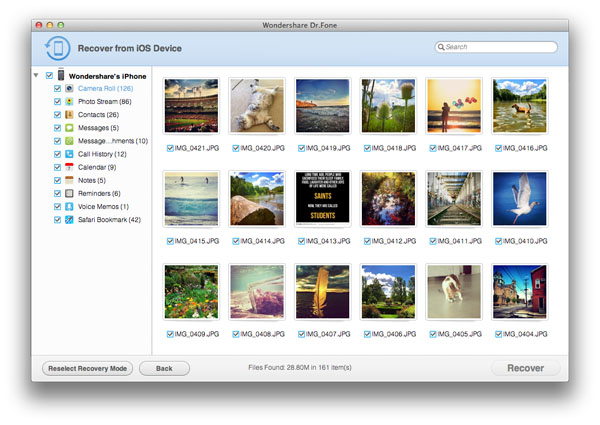
Note: In the scan result, you’ll get all data including lost data and those still existing on your device. If you only want to get back lost data, you can refine the result by sliding the button of “Only display the deleted items” on the top.
System Requirements
- Supported OS:
- Mac OS X 10.8(Mountain Lion), 10.7, 10.6
- Windows 7 (64&32 bits)/Vista (64&32 bits)/XP (32 bit)
- CPU: Intel Core 1GHz or faster
- Hard Disk: 1G and above
Hurry to get download Mac data recovery and rescue your data!
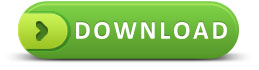
For Windows users download here directly
Categories
- Computer (143)
- Data Recovery for Mac (23)
- DJ Software (1)
- Educational Software (2)
- iPhone/iPad/iPod/iMac (4)
- Mac Photos Recovery Software (1)
- PDF Software (6)
- Recover Data from Hard Drive (2)
- Recover Data From SD Card on Mac (3)
- Recover Deleted Word Document on Mac (1)
- Recover lost Excel files (2)
- Recover Lost Powerpoint (2)
- Recover The MS Office Files (4)
- Software (31)
- Tech Tips (30)
- video/audio/image (1)
- Windows Software (10)