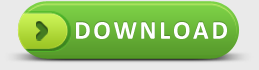How to Achieve Seagate Recovery on Mac
Question goes: I have a 1TB Seagate FreeAgent Go external hard drive, which as of today, does not show up on my Desktop anymore. When I had originally turned on the computer, it popped up with a message that I can't remember the exact wording, but it said something about how I needed to move my files somewhere else because the drive needs to be reformatted due to some sort of failure. Well, I didn't understand why that was happening, so I tried to eject it from my computer and re-plug it to see if it would still show up. The newbie that I am didn't realize that after re-plugging it into my Macbook, which it would not show up again on my Desktop.
When I plug it in, it still lights up but nothing shows up. I wonder if it is maybe because of overheating. Previously, when connected to my computer, I have it plugged in all the time.
Is there anything I can do? All I want to know is if there is any way at all to retrieve all my data. It is crucial that I get the data back.
How to Recover Data for Seagate
Same question is so common for us. Everyday, we are working in the front of computer and variety of card like sd card, USB flash drive, CF card and Seagate as mentioned above. If we fail to operate computer and these cards, the data or files in these cards might be lost easily. Well, in order to avoid your important files or data losing and causing losses for you and your work, you'd better take professional Mac data recovery application as must-have tool, just in case. In addition, easy-to-use software also is another key feature for you to consider. There is nothing better than classical 3-Step operation. Let's go through the tutorial of how to recover data for Seagate.
- 1. Install uMacsoft Seagate Data Recovery and launch
- 2. Choose Seagate to scan
- 3. Preview the lost files and click-on to recover
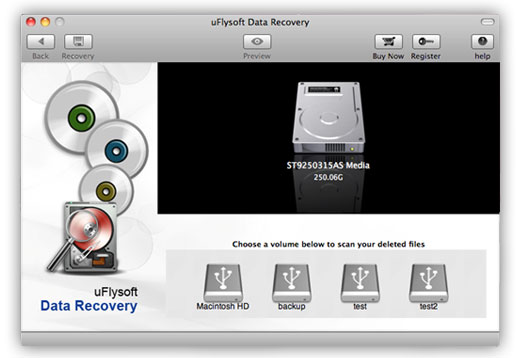
Just three steps allow you to get important files back on Seagate. Some items you should pay close attention as below:
You cannot recover the files to the same drive where they were lost, therefore choose another volume or some external storage device such as a USB flash drive to save them safely.
In order to avoid repeating recovery job to find your gone files, you'd better mark your important files as read-only, or make copies of them periodically.
The Articles May Benefit You
How to recover lost files from SD Card?
Testimonials
"With uMacsoft I can go on vacation with less worries! I can now leave my Mac safe, sound, clean and secure Mac always!"
-Randy Porcioncula
uMacsoft Seagate Recovery
We always support you the best services during 24*7
Hurry! Quick to download it to do Seagate Recovery on Mac!