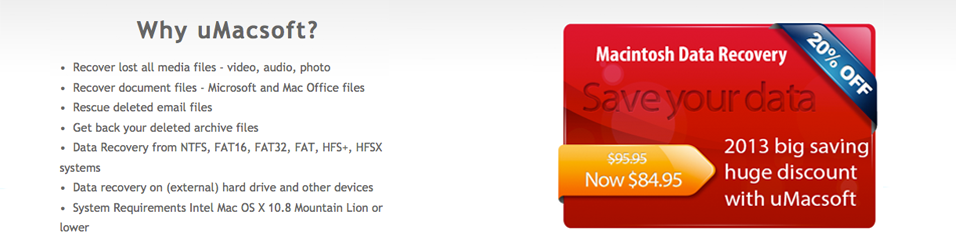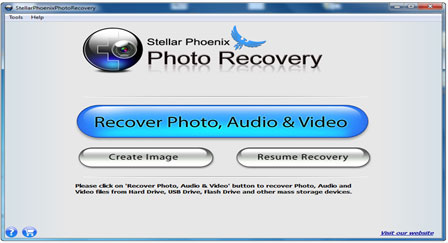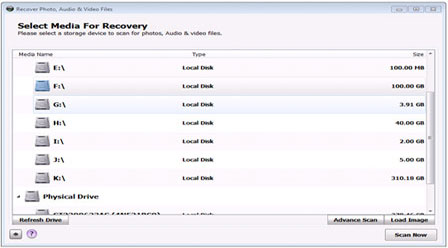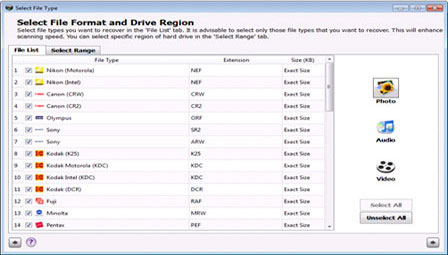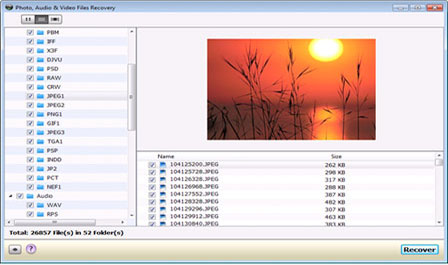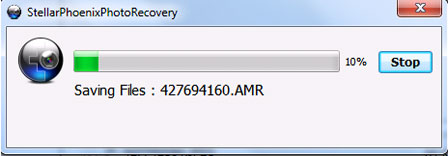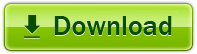How to fix memory card errors and perform photo recovery
Memory Card Errors
Memory card is used on all digital media and digital cameras to store captured images. For easy accessibility and storage of images people often transfer memory card data to their system. This is a good practice to store images for long time. But sometimes users get some unknown set of error tags while accessing memory card contents for view or further processing that lead to inaccessible images. One common error tag related to memory card is ‘Memory card error‘. It is important to fix this urgently for quick image accessing and to avoid any critical photo loss situation.
Memory card is mostly used on cameras and mobile to store different type of media such as songs, images, videos etc. There is various type of memory cards are available in the market such as: SD Card, CF Card, XD Picture card ranging from MB’s to GB’s of capacity. Memory card is one of the cheapest and convenient way to store the data and can be easily adjusted to almost any type of cameras or mobile.
Each card will need to use properly and if not, it can be corrupted at any time. Possible reasons behind this could be:
• Removing the data while the saving or deleting any file.
• Prematurely inserting/removing the memory card from the camera or mobile phone.
• Due to of physical or logical damaging of the memory card.
• Unknown Causes that happen accidentally after taking all the precautions.
Whenever any of the above mentioned condition(s) happen, User will gets the error messages like ‘memory card error’, ‘Read/Write error’, ‘card could not be read’, ‘card is corrupted’ and so on. Best available option to overcome from these situation(s) is to format the memory card but with one drawback which causes to lose the data and user will lose their memorable images or other valuable data that can’t be created back again from anywhere and at any cost. Only photo recovery software could able to recover the data from the formatted/corrupted memory card.
Fixing Memory Card Error
‘Prevention is better than the cure’, this line is best fit to memory card error problems, because whenever the errors occur, it’s too difficult to fix those. So it’s better to take precautions while using the memory card, however below are the some important steps which help’s to fix minor issues of memory cards:
• Connect the memory card with proper card reader to the PC or laptops.
• Make sure that the memory card is readable by PC because if the memory card fails permanently, PC will show the messages like ‘USB Device not recognized ‘.
• Open My Computer and use the various disk utility option available in the properties of your removal media drive and from those you have to choose ‘check disk’ option which will automatically check the disk and repair it if possible.
• If this fails to recover, try to look into your PC to check whether any backup of the memory card is stored or not.
• If none of these can help’ s to fix the problem, then the user have to switch for format option or data recovery by using various memory card recovery software.
How to recover photo on Windows
When you deleted some or all of your photos on Windows computer or other digital devices like digital camera, don’t panic, on our high-tech society, you are lucky to fix everything, as there are tons of “experts” willing to help you fix the problems. Just follow the tutorial you will get back your lost photos or even video and audio files with ease.
Step 1: On the main interface of Stellar Phoenix Photo Recovery, click on ‘Recover Photo, Audio, & Video’. To recover photos/music/videos from SD card and external USB drives, attach the media to your computer and then open the software.
Step 2: A list of all logical drives and external media recognized by the system is displayed. Select the required drive to be scanned for recovery and click ‘Start Now’. Here you also have the option of ‘Advance Scan’ that enables you to customize the recovery on the basis of file types.
Step 3: The ‘Advance Scan’ option enables you to perform a selective recovery based on only those photo, music, video, and camera file types that you want to recover; thereby saving you the extra time needed to scan the complete media for recovery. Select the ‘File List’ tab and click on the desired file category (i.e. Photo, Audio, or Video) on the right. A list of all supported file types that fall under that category is displayed.
Step 4: Stellar Phoenix Photo Recovery scans the selected media and provides a simultaneous preview of recovered files during scanning. The recoverable files are listed in a tree view in the left pane of the software interface. You can choose to preview these files in three styles: Cover Flow View, Thumbnail View, and List View. Select the files you need to recover and click ‘Recover’ button at the bottom.
Step 5: A dialog box appears asking you the location to save the recovered files. Once you specify the desired destination, Stellar Phoenix Photo Recovery saves the recovered files to your system.
FYI: