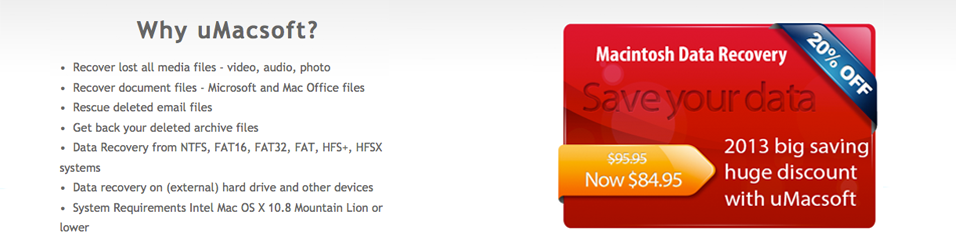How to recover lost PPT files on mac
If you have a Macintosh computer and you have accidentally erased your PowerPoint files before a presentation, you could be in real trouble. Recovering a PowerPoint file is something that is possible however on Macintosh. Rather than having to turn in an assignment late or be unprepared for a important meeting, you can follow some of these methods to recover lost PPT files on any Mac computer.
Try the PowerPoint recovery:
Try first opening up PowerPoint and going to the document recovery section of the program. By opening up the PowerPoint recovery section you could potentially uncover some of the temporary files that were saved by the program if your computer accidentally restarted or if you close the program by accident. Look through some of the newest files in the recovery pane and observed the date and time that it was last saved. Pick out the file that best suits the description of the PowerPoint that you were working on and then click open in the powerpoint recovery page. In many cases you could be missing a few of the slides that you worked on last, but this can be an easy way to recover the file in the event of an emergency through the PowerPoint program.
Recovering from temp files:
There are common folders in which Macintosh will install PowerPoint and save some of the temporary files as a PowerPoint document is being created. By visiting /Users/”User Name”/Library/Containers/com.microsoft.Powerpoint/Data/Library/Preferences/AutoRecovery you should be able to find a list of files that have an _autorecover extension. Just be sure to submit your own username instead of typing in username for this address. By finding these files you can rename them with a .ppt extension and open them in PowerPoint again. If PowerPoint continues to display an error that the file is corrupted you could potentially have more luck opening up the changed file in Apple Keynote instead. From Apple Keynote you can then resave the file to a full PowerPoint presentation and this will get rid of the corruption errors that you continue to see.
Setup Icloud backup:
Setting up I cloud backup on your Macintosh will ensure that your most important files like PowerPoint presentations are regularly saved and backed up. By setting up I cloud backup you can automatically recover files that you may have deleted from the second stored copy on your I cloud account. By visiting the I cloud account you can recover any of the files that you have deleted very quickly and transfer them back to your hardrive. If you would prefer not to pay for and I cloud account you can also set up this type of backup with google drive and several other cloud backup systems.
Try out recovery software:
Recovery software can often be an excellent way to discover hidden files on your computer. If you have completely deleted PowerPoint files on your Macintosh computer without the ability to recover them, this could be needed. Downloading recovery software will scan your hard drive for the temporary files that make up the PowerPoint presentation. Try to search your hard drive based off of the file names associated with your PowerPoint presentation. You can also complete a lost data recovery and many of these programs based off of the area where you commonly store your PowerPoint presentations. Trying out recovery software and actually finding the loss PowerPoint presentations on your Mac could take a few minutes using this software but it may be able to find files which have been partially deleted and not cleaned from your hardrive.
Keep some of these top strategies in mind for recovering PowerPoint presentations from your Mac.