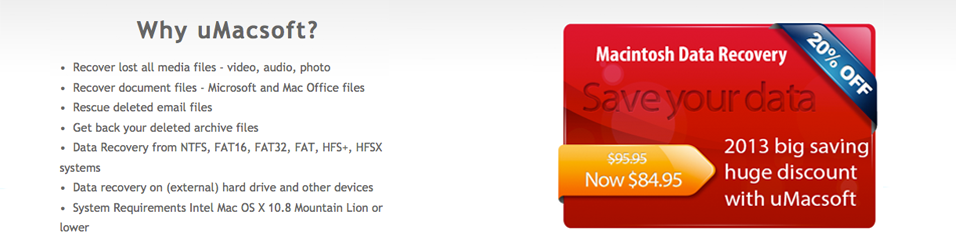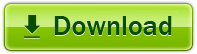How to Remove iTunes Video DRM Legally
When you plan to purchase video or audio files on Apple iTunes, you will find out that the media files are DRM copyright protected, you are only allowed to play or share them on Apple devices, like iPhone, iPod, iPad or so. If you want to transfer them to non-apple devices, such as Samsung, HTC, Nokia etc,. it’s not allowed. Though, how to break out this dam rule, and share your purchased iTunes videos with all of your friends? Continue reading below tutorial to remove iTunes video DRM legally.
Tune4mac M4V Converter for Mac is the most powerful DRM M4V Converter for Mac users. This DRM M4V removal tool can remove DRM protection of both purchased and rental M4V movies on iTunes. If you want to keep a DRM protected M4V movie rental in your iTunes movie library for as long as you wish, you can simply use Tune4mac DRM M4V Converter to convert iTunes M4V to unprotected MOV, MP4 or other formats.
Convert iTunes M4V Movies to MOV, MP4, AVI, FLV Formats Easily
Tune4mac M4V Converter for Mac can record purchased and rented iTunes M4V movies and TV shows while playing them on iTunes background. It records videos in very high speed as well as converts M4V videos files to MOV, MP4, FLV, AVI, MEPG1/2, 3GP, etc formats with lossless quality.
Import DRM-Free M4V into Multiple Output Devices
Support Converting iTunes HD and SD M4V Movies
Mac users can remove DRM from both HD and SD M4V movies on iTunes Store with Tune4mac iTunes M4V Converter Plus. You can convert iTunes HD and SD movies to any format you like.
How to free iTunes video and remove M4v DRM?
Step 1. Download M4V Converter for Mac
Step 2. Install M4V Converter for Mac on your Mac and lanuch it by double clicking the icon.
Note: There is 3 minites limitation on the output videos in free trial version. You can register Tune4mac iTunes Video Converter Platinum to remove the time limitation.
Step 3. Add M4V movies to Tune4mac iTunes Video Converter Platinum
Click the “Add” button in the top-left to add the video files you want to convert. The software will open the iTunes movies library by default. Select the files and then click “OK“.
Note: If you can’t find the Rentals in the drop-down list, please fisrstly copy and paste the rentals on the desktop. Then please simply drag & drop them into the program to convert.

Step 4. Set output path and output format
Click “Output” dropdown list, you can customize the output path you like.
Note: If you don’t set to custom output path, the output files will be saved in the default “M4VConverterPlus” folder

Click “Profile” dropdown list, you can customize the output formats for your target videos. Tune4mac iTunes Video Converter Platinum supports multiple formats well including MOV, MP4, iPod, iPhone formats as output.

Step 5. Click “Convert” button to start to convert M4V videos with M4V Converter for Mac